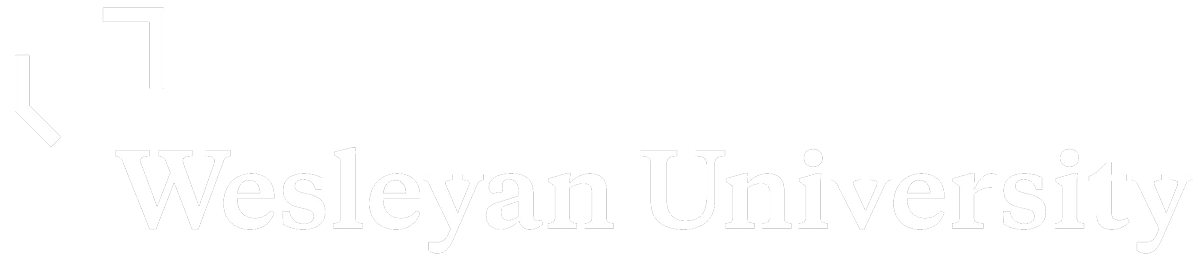- How to access the virtual environment for access to SPSS, Stata, SAS, R, and other software applications using your web browser at https://myapps.wesleyan.edu.
All you need is your web browser. After you log on with your Wesleyan credentials you can launch an app or even better go to the desktop tab so you can start a virtual windows session and have access not only to the apps but also the directories on dragon and all files in them.
- MyApps FAQ
- it includes information on how to upload/download files from/to your computer
- If you run into any problems accessing the system you can open a support ticket or contact the ITS help desk. They can assist with troubleshooting your access.
2. R students can download the software directly to your own computer.
- Step1: download and Install R R is a freely distributed language. Go to the R project’s page: http://cran.r-project.org/ and download and install the version for your machine.
- Step 2: download and install RStudio R Studio is an Integrated Development Environment – a package that “sits” on top of R and makes code writing and debugging easier. You should install R Studio after you install R. Go to http://www.rstudio.com/products/rstudio/download and download the version for your machine.
3. Python students can download directly to your own computer. Follow instructions here.
4. How to access the dragon directories: This is where we have some shared directories (folders) for the course:
- For students using https://myapps.wesleyan.edu, you can directly access the directories via the virtual desktop
- Otherwise, to connect to dragon from your computer follow the instructions here.
- The study data files for the course are in the following directory:
- smb://dragon/courses/qac/qac201/Studies and Codebooks/